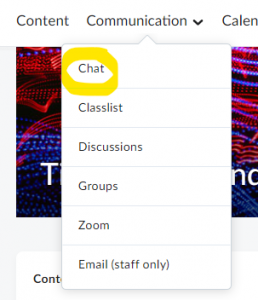 The Chat tool is one of the older Brightspace tools and offers very basic chat functionality which has since been surpassed by other synchronous communication tools like Zoom and MS Teams. A specific flaw in the tool means that when you join a chat you cannot see any messages that have been raised previously so if students raise any questions before you arrive then you won’t be able to see them. For this reason, along with low usage and poor compatibility with mobile devices, we have disabled this feature.
The Chat tool is one of the older Brightspace tools and offers very basic chat functionality which has since been surpassed by other synchronous communication tools like Zoom and MS Teams. A specific flaw in the tool means that when you join a chat you cannot see any messages that have been raised previously so if students raise any questions before you arrive then you won’t be able to see them. For this reason, along with low usage and poor compatibility with mobile devices, we have disabled this feature.
What to use for online Q&A and collaboration?
Live / Synchronous
Our first recommendation for the live sessions is Zoom. You can schedule a session from your unit via Communication > Zoom and students can join the session and then raise questions in Chat or by voice.
Asynchronous
The recommendation for asynchronous Q&A and collaboration is the Brightspace Discussion Board. For Q&A you can set expectations for when and how long students should be expected to wait to get a response. You will be notified of new posts and the conversation will sit as a record for all students to refer to for common questions. Discussion Boards can also be set up to support collaborative activities between students. You will need to create them first and then students can post and reply as needed.
Teams for synchronous and asynchronous communication
Live sessions can also be scheduled on Teams with Chat and file sharing. We would advise some caution with the Teams approach as students may post questions outside of the ‘live’ session which could become difficult to manage. However, it may be of benefit to have a Teams space specifically to capture student responses, as Teams provides the additional functionality of storing the chat history, but you would need to set clear expectations on when and how students would receive a response.
Further support and guidance
Students can also make use of the BU Zoom accounts and O365 features (including Teams) to support direct collaboration with their peers. Further guidance for students is available from the Brightspace Help page.
You can find online guidance in the Brightspace Staff Resources area and contact your Faculty Learning Technologist for further support.







