Mentimeter presentations can be easily shared directly with participants via the browser, by simply sharing the Mentimeter screen as and when you want to run your interactive activity. There are also a few options for integrating Mentimeter presentations with your slides, for example by:
- creating your presentation entirely in Mentimeter by using the Content slides
- importing your slides into Mentimeter. However your slide deck will be imported as static images, so if you have any animations on your slides these will be lost.
- adding your Mentimeter questions to an existing PowerPoint presentation using the Mentimeter Add-in.
Mentimeter Add-in for PowerPoint 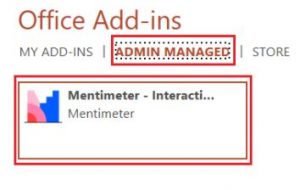
The Add-in is now available with your Office 365 account and PowerPoint 2016. From your PowerPoint slide, choose to Insert the Add-in. The Add-in will appear on your slide as an interactive image; you can move this box around and adjust its size. Copy and paste the URL of your selected slide from your Mentimeter presentation into the box and that’s it, you’ll now be able to present your Mentimeter slide direct from your PowerPoint presentation.
Note, your Mentimeter slide links will have to be added one by one and we’d recommend adding no more than 5 Mentimeter slides within a presentation.
Further help and guidance
You can find full step-by-step guidance in the Brightspace Staff Resources area:
How to use Mentimeter in PowerPoint as an add-in
If you have any further questions, contact your Faculty Learning Technologist.







