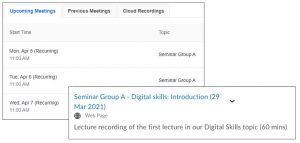‘What one thing could universities do to improve the quality of digital teaching and learning?’
This question was posed to students in Jisc’s recent Student Digital Experience Insights survey 2020. The top two themes arising from this question on how to help students learn effectively were:
- Record all lectures and upload promptly
- Improve consistency and navigation of the learning environment
The integration of Zoom with Brightspace means it is quick and easy to set up Zoom sessions on units. And the integration with Panopto makes it easy to share the recordings of these sessions with students on the unit, without worrying about sharing links or allowing permissions. But to enable our students to learn effectively we need to make sure we are getting the basics right and helping students navigate seamlessly to these learning materials.
Signposting and navigation
When you set up your Zoom meetings, you might use a generic name, especially where the meeting is set up as a recurring session.
When you create the link to the recording from your unit’s content area, it’s good practice to take the time to rename the file. Rename with an indicative title, adding dates if appropriate, along with a short description to give more details and context.
Clear and consistent labelling supports students in finding and accessing learning materials and is especially helpful when students may want to revisit content for revision purposes.
Embedding recordings
As well as saving the academic time, avoiding any extra clicks for students means there is less chance of them disengaging with their learning and overall provides an improved student experience.
Further help and guidance
If you would like any further help or information in relation to any of the above, contact your Faculty Learning Technology Technologist