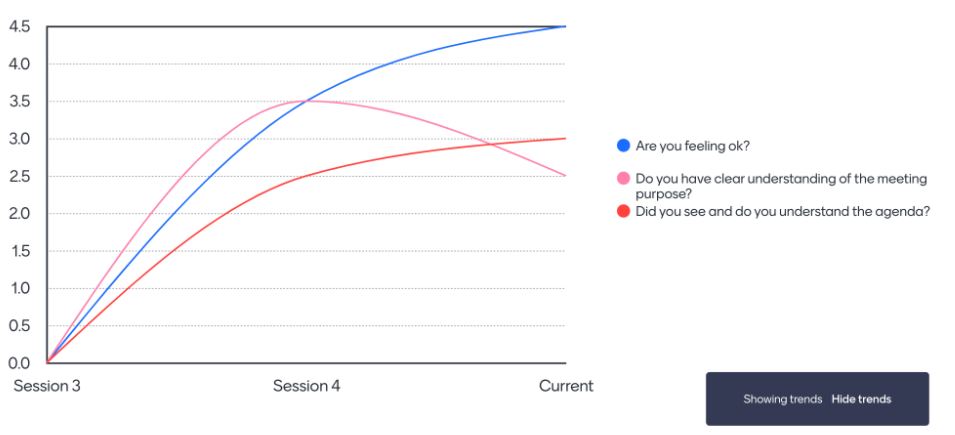With Mentimeter it’s possible to use the same presentation several times in different sessions with different audiences. But did you know you can collect and compare answers on slides and identify trends? 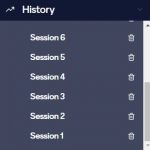
When you ‘Reset Results’ for your presentations to start a new round of voting, the previous results are actually stored and you can access and compare this historical data.
How to see historical data and trends
Open your slides in presentation view and navigate to your chosen slide. Open the menu at the bottom left of the screen and click on ‘History’. Choose any of the previous sessions where you have used this slide to show the previous results onscreen. You can quickly and easily return to your current presentation results by clicking the ‘Hide’ command that appears on the screen.
You can also show a visual representation of how results may have changed over time by selecting ‘Show Trends’ from the menu.
If you want to permanently delete a session you can simply hit the trash icon next to the session in the ‘History’ tab.
When could you use this feature?
Use the historical data feature to track student confidence by asking the same question at the start and end of a topic. You could share this with your students to build their confidence as they prepare for their final assessments. Or you could reveal the trends of a specific question response and share with your participants how other groups have responded to a slide to promote discussion. Or you could just use the results yourself to monitor feedback in a key area.
Further guidance and resources
You can find further guidance on using Mentimeter on the Brightspace Staff Resources Area and on Mentimeter’s help pages:
For further information contact your Faculty Learning Technology Technologist or email flie@bournemouth.ac.uk if you are from a professional service.