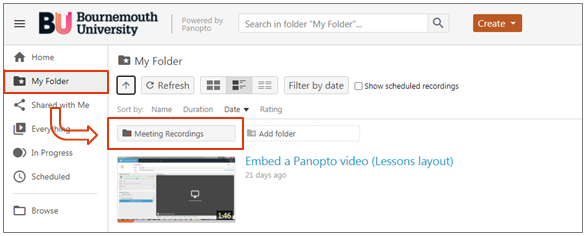Since the launch of Zoom at BU, the platform has been integrated with Panopto which provides the ability to stream and share meeting recordings. This means that when a Zoom session is recorded it is stored on the Zoom Cloud and also automatically transferred to Panopto. In order to manage the Zoom Cloud storage quota we have needed to adjust the settings with immediate effect so that recordings are removed from the Zoom Cloud once transferred to Panopto.
This means that Zoom recordings will not be available from the Zoom Portal or the Cloud Recordings tab in Brightspace units (via Communication > Zoom), but can be accessed and shared from Panopto.
Whilst Panopto has been the recommended platform for sharing Zoom recordings we are aware that some staff have been using the Zoom Cloud and apologise for any inconvenience caused.
How can I access my recording?
Before recordings can be accessed they first need to be processed by Panopto. A 1 hour recording will typically take 3 hours to process. Once a recording is processed it can be accessed as follows:
Sessions scheduled from Brightspace
If you have scheduled a Zoom session from a Brightspace unit (via Zoom > Communication) then you can access the recording from your unit by clicking on Record with Panopto from the unit Homepage. Recordings should then be embedded in context with other learning materials associated with the session.
If you cannot find your recording within the unit please view the following video:
Sessions scheduled from the Zoom Portal
If you have scheduled sessions from the Zoom Portal, either for learning and teaching or other activities then you can find your recording by accessing Panopto and then clicking on My Folder (from the left hand menu) and Meeting Recordings. Mouse over the recording for editing and sharing options.
Further support
If you are unable to find your recordings or require further support then contact the IT Service Desk on 01202 965515 or raise a ticket online.