Padlet works like an online sheet of paper onto which people add content including images, videos, documents, text or links to external resources. Students and staff can then organise the content on the page and engage with it through comments and reactions (likes, votes, stars and grades). This means Padlet works particularly well for collaborative class and group activities.
There are 8 different types of Padlet walls that can prompt students to organise and engage with content in different ways. These range from a standard wall where content can be placed anywhere to more specialised options like timelines and maps.
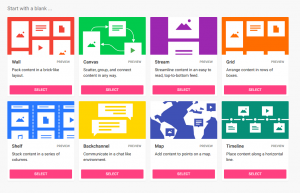
Collaboration and co-creation using Padlet Maps
Padlet maps is a great tool for pointing out places in a live online map environment. Users can drop pins in specific locations and share information about that location. As well as describing the location there are many extra digital artefacts that can be included (see image) such as photos, videos, links and students can also record an audio description to accompany their post.
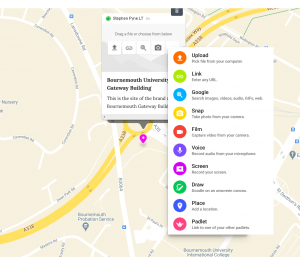
The image above displays the various digital artefacts that can be used in Padlet Maps to enhance a student post.
There are many collaborative ways you could use maps for example as an induction/ice breaker activity, group project work or even to describe landmarks and places of interest.
Collaboration and co-creation using a Padlet Canvas
Padlet Canvas works in a similar way to Padlet maps in that students can post onto the Padlet board, however the big difference here is that you can choose your own background and students can pick out different aspects from the image and describe particular elements within the image (see example below).
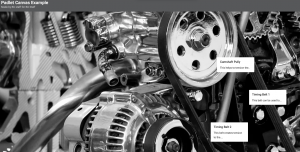
You can see in the image above I have created posts to point out the different elements that make up this part of an engine (the posts are for example only).
When reflecting on your own discipline, could this be a creative format to engage your students? Would this be an effective way for your students to demonstrate their understanding? You could use this as part of your student assessment while simultaneously facilitating direct feedback.
Being creative with canvas doesn’t have to be overly complicated but could create a collaborative space to encourage student collaboration and engagement.
Further help and guidance
To find more information on using Padlet visit the pages on the Brightspace Staff Resources area:
You can also find further support on Padlet maps here:
For further help, contact your Faculty Learning Technologist:







