One of the tools that the Learning Technologists and CEL have been promoting to academic staff is the recording tool, Panopto. Panopto is the name of the software that enables BU staff to record video, audio and presentations that can then be viewed by others, normally students, but anyone to whom you grant access.
You can read more about Panopto in the TEL Toolkit.
I have been using Panopto this semester for the first time and thought it might be useful to pass on my experiences to other staff uncertain what Panopto does and how it can be used.
My primary use of Panopto is to make a recording of my lectures that can be viewed by students at a later time. To set up Panopto to record my lecture takes less than 30 seconds. I open Panopto, login, decide what I want to record (any combination of video, audio and the screen – usually PowerPoint) and then press record. I leave the Panopto software running in the background while I conduct the lecture. When I have finished the lecture, I return to Panopto and stop the recording. As I have a break in the middle of my 2 hour lecture, I can pause the recording and then unpause when I restart.
I can then upload the recording straight to my unit so that it is visible to students or I can perform basic editing of the file. I would normally edit out the beginning and end of the recording so that the playback begins when the lecture starts rather than when the recording began. By default, the file is named with the date and time of the recording. I always change this to a title that relates to the content.
When students look in the myBU unit for the recordings, they can see the recordings in date order. This is how the list of recordings looks to students:
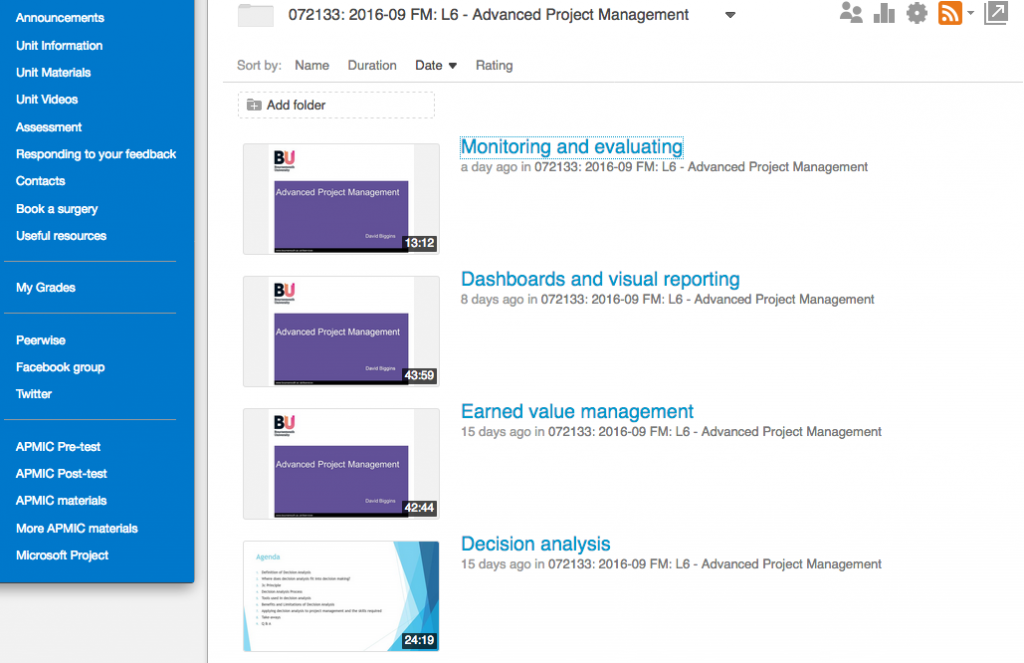
When a student clicks on a video, a new window opens which plays the video, shows an index of the content (based on the PowerPoint slide titles) and a scroll bars along the bottom to allow selective movement through the recording.
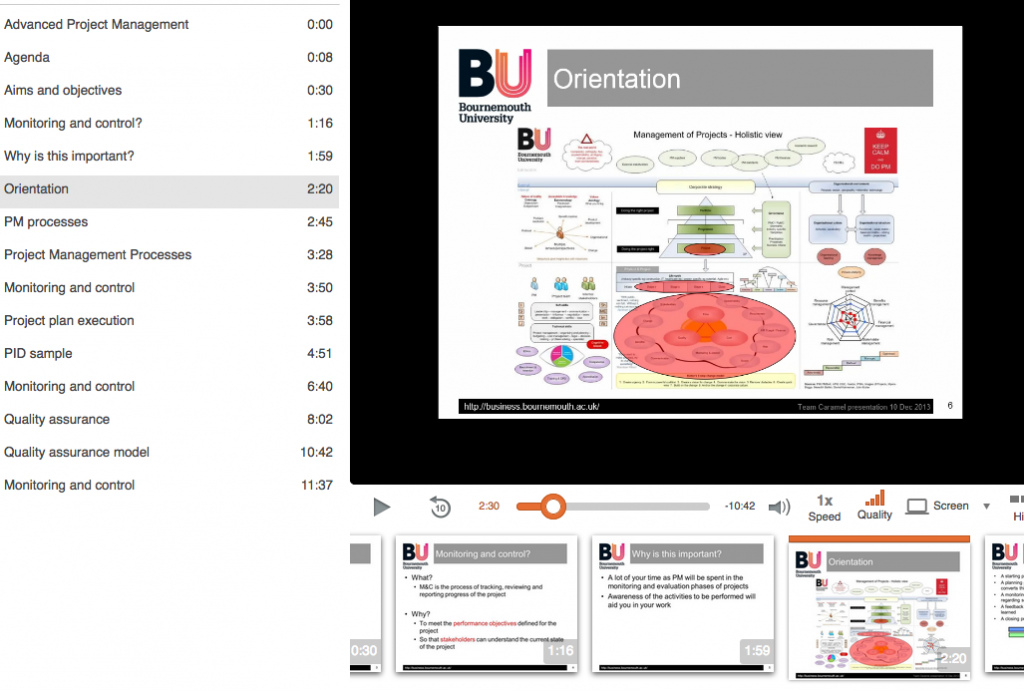
Using these navigation options, a student can either watch the video from the beginning or go to a particular slide or time in the video and watch from there, rewinding and re-listening if necessary.
The feedback from students who have watched the videos has been, on the whole, positive. It is very helpful to catch up on a lecture or to go over the material for a second time.
On the plus side, Panopto is easy to use and easy to watch. The automatic indexing of the recording makes them very easy to navigate. Once a recording has been made, you can copy it to other units. I also teach on the FoM online programme so I have been making the campus-based recordings available to the online students and that has been very well received. You can also make a copy of the recording and then edit it to produce, for example, a shorter segment, perhaps on a particular topic. Shorter recordings are more versatile and more likely to be watched. These recordings could then be used as preparation material for a different session or support a flipped classroom approach. Another benefit of Panopto is the information available on how the content is being used, for example, how many people have viewed the content, for how long and where the viewing stopped. This metadata is very helpful for improving recordings in the future.
I have had a couple of negative experiences. In one lecture, I opened a PowerPoint file from an email and started to record the subsequent presentation. This PowerPoint element of the recording was missing at the end and this was because I needed to save the file first before presenting it. I have corrected that mistake in subsequent lectures and the problem has not recurred. The room allocated to my lectures this year is F202 , one of the multi-screen rooms in the new Fusion Building. Although I have an external microphone, I face my students and so have my back to the microphone. This, coupled with the fact that I tend not to stay by the microphone, has meant that the audio in the recordings can be difficult to hear. I am working on this aspect and think that, in more conventional rooms, this would be less of an issue. Finally, I had not realised that the webcams in teaching rooms are primarily for remote diagnostics by IT and this explains why they are not always ideally located for recordings. Certainly, in F202, the camera faces into the room which means that when I come to configure Panopto at the start of a recording I now turn off the video feed.
While there have been these negative experiences, they are attributable to room dynamics and my inexperience. As I have progressed through the semester, the quality of recordings in increasing and I am starting to be more creative in how the resulting sessions are presented to students. I feel very confident that Panopto will help my students this year and I am now starting to think how this bank of material can be used in units next year.
In addition to the recording of lectures, you can also record seminars, workshops and any event. For example, as part of the CEL presentation to the recent PAL Conference, three workshops were recorded using Panopto.
You don’t just have to use Panopto in a BU lecture or seminar room. All PCs have Panopto installed which means, with the right equipment, you can record a session in your office and make that available to students. Panopto runs on PCs and Macs. There is also a version of Panopto for phones and tablets.
If you would like to know to know more about Panopto, you can peruse the Panopto page of the TEL Toolkit or speak to your Learning Technologist.







