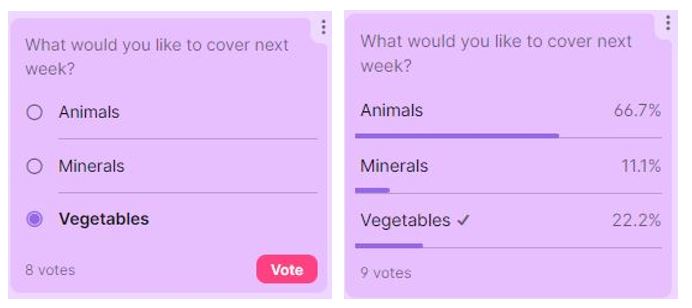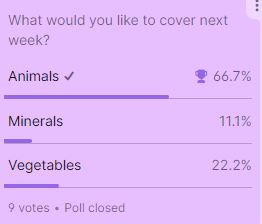Did you know you can now add polls as posts to a Padlet? meaning you can easily run quick polls with your students, for example:
- which topic would you like to discuss in the next session?
- which time slot works best for an additional workshop?
- would you prefer online or face-to-face?
Student perspective
Tutor perspective
The poll author can view the results of the poll at any time. Polls can be opened and closed as required (with any previous voting being retained). Once the poll has closed, a trophy icon will display next to the option that received the most votes.
Due to the integration of Padlet with Brightspace, you can create a link to your Padlet from the content area of your unit. To encourage students to engage with the poll, you could create an Announcement adding some context to introduce the poll and the date it will close, and include a quicklink direct to the poll within your content area.
Please note: it is not recommended that Padlet polls are embedded directly into an Announcement as currently the tracking is not fully reliable and respondents can respond multiple times.
Further help and guidance
For further help on using Padlet take a look at the Brightspace Staff Resources area or contact your Faculty Learning Technologist.