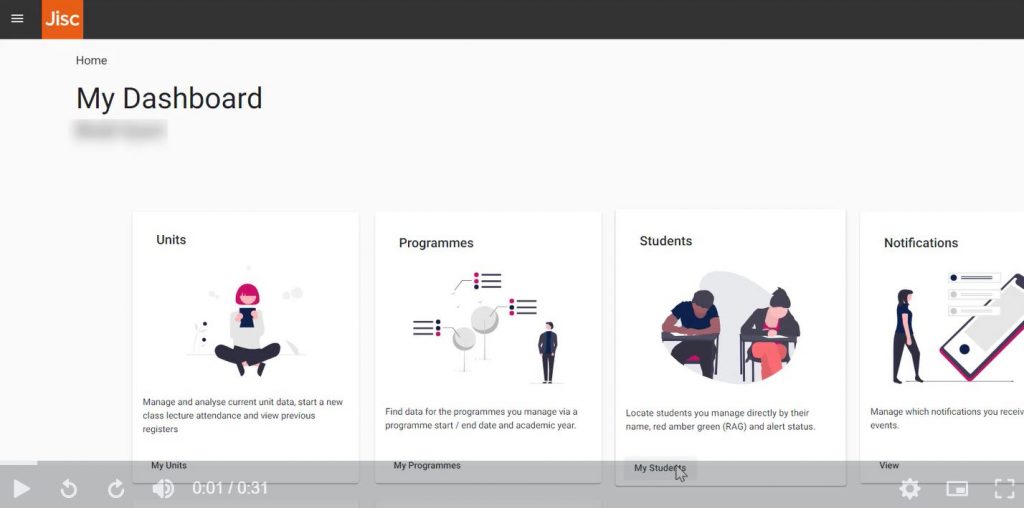Last week we shared some information on how to gain an overview of student attendance on the Jisc Learning Analytics platform using the Student Attendance report. Another useful way to track student data effectively at the start of the semester is by using the filters on the Students report. If you’re a Programme Leader or Level Coordinator you might find this particularly useful to surface those students who haven’t been engaging.
Filtering student reports
- Click on the Students tile
- Take the ‘My Students’ filter off to view all the students available to you (i.e. not just your Personal Tutor allocated students)
- Select the ‘Red’ RAG indicator to filter to only students who have a red status
- Click twice on the top of the Percentage column to sort from high to low. Students with higher percentages will now be showing at the top of the list.
The RAG indicator is a combination of a student’s captured attendance and their Brightspace activity and can be a good indicator of which students might warrant further investigation via their individual student reports.
Further help
Find online guidance on attendance capture and the reporting options available in the Brightspace Staff Resources area under Jisc Learning Analytics guidance. For further advice contact your Faculty Learning Technologist.