Overview
Zoom is BU’s recommended platform for online delivery of live lectures, seminar sessions and meetings, available within all Brightspace units from the Communication menu. Zoom provides a number of benefits including a 300 participant limit, up to 50 breakout rooms, unlimited session lengths and the ability to stream video to your attendees. Any recordings made are uploaded to the Panopto folder of the unit, where you are then able to edit and embed the recording into the learning content for students to use.
Why create a Zoom session outside of Brightspace?
You may be in a situation that requires an online session to be run that needs to reach a wider audience, with attendees from other faculties or even outside of BU. For example, this could relate to a department meeting, or the running of a seminar/workshop that is not unit specific.
You can set this up by using the BU Zoom portal (https://bournemouth-ac-uk.zoom.us/) to schedule a session outside of the Brightspace environment while still using your BU credentials.
Where are my recordings located?
All Zoom sessions that are recorded when using your BU credentials are automatically uploaded to Panopto. If the Zoom was set up outside of a Brightspace unit, the recording will be located in your ‘My Folder‘ in Panopto within a sub-folder called ‘Meeting Recordings‘.
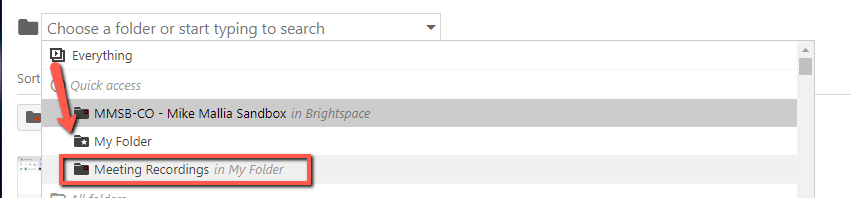
Can I still share my recording?
NOTE: You are not able to use the weblink given to you in an email from Panopto that states the recording is available. This link is for your administration of the recording only, and not for sharing with other users.
By default, these recordings are private to you unless you decide to adjust the share permissions to allow others access.
To change the share permissions, locate your recording and select the ‘Share’ option which will become visible as you hover your mouse over it.
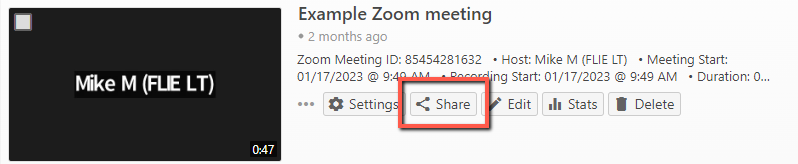
Once in the settings of the ‘Share’ option, you can adjust the permissions.
Below is an image showing the available options (the default setting is ‘Restricted‘ to yourself only):
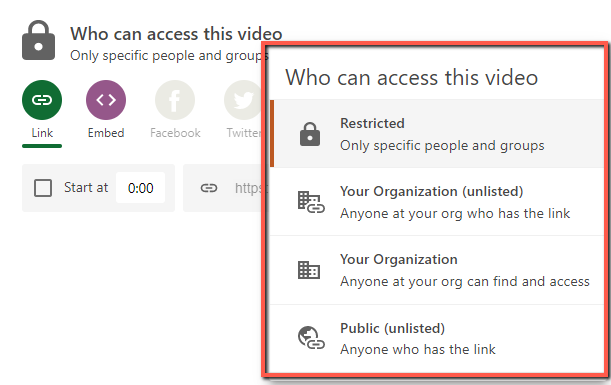
Can I move/copy my recording into a unit or community?
Yes you are able to move these recordings into a unit or community that you have permissions to view in Brightspace.
You can find guidance on how to do this here – Copying Panopto videos
Further help and guidance
Accessing Zoom recordings where the meeting has been scheduled on the Zoom Portal
Using Zoom outside of Brightspace (IT Zoom User guide)
or contact your Faculty Learning Technologist for additional support.








