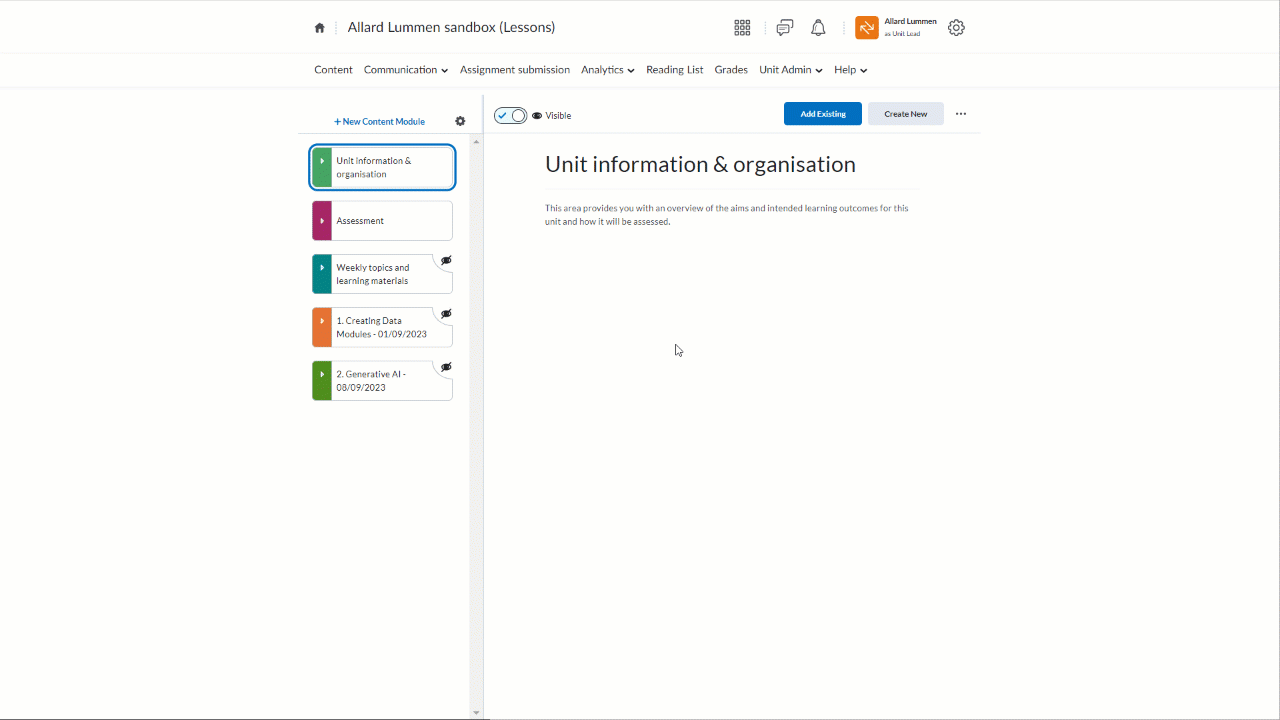Brightspace units for 2023/24 became available to staff on 6th July. Students will have access to units for Semester 1/2/3 one week prior to the start of Semester 1, for the majority of programmes this will be 11th September. For the coming academic year we are moving to the Lessons (v1) content layout for all new units, to provide a consistent and improved experience for students across their units. Here are some helpful reminders of things to consider when setting up your units for the new academic year:
- Embedded staff guidance on every unit
This year staff guidance is embedded within every unit. Look at the guidance embedded under each of the 3 default modules to help you understand what information needs to sit within that module with guidance on how to achieve this. This information is hidden from student view. - Limit your Content structure to 3 levels
Lessons uses a clear folder structure restricted to 3 levels. At the top level are Modules, which can contain Sub-Modules, which can in turn contain Folders. Topics (content) can be added at any level below the Module. Use the Module, Sub-Module and Folder pages to describe the materials that can be found in that area. Keep the learning materials and activities within Topics so they are tracked by learning analytics. - Unit Leaders add staff to units
Unit Leaders are automatically added to units through the integration with SITS. (If you’re a Unit Lead and cannot see units as expected, contact the IT Service Desk). Unit Leads are responsible for adding further members of the teaching and marking team to units. - Be selective when copying across unit content
You can copy content across from previous units but be selective so that you are only copying material that is actually required. For example, don’t copy announcements, grades or anything to do with assignments, but quizzes and question libraries may be appropriate. - Update Panopto recording links
Students won’t have permissions to view Panopto content hosted on a previous year’s unit, so remember to copy any Panopto recordings you require into your new unit and then update any links or embedded videos. - Play in your Lessons sandbox site
Your sandbox site is a unit just for you to practise with tools and try out ideas. You can create content here then copy it across into your unit. If you don’t have a sandbox site in the Lessons content experience, contact your Faculty Learning Technologist. - View as Student
Click on your name in the top right hand corner of the screen and select ‘View as Student’ to see the student view of your unit and double check that content items are hidden/visible as required. - Rearranging your content
Using the ellipsis (or 3 dots) will allow you to delete, move or reorder the content on your unit. You can also drag content around using the grab handle. The Course builder is also useful for reorganising your content to match the template unit layout; so if you already have your content organised in different modules, you can easily move these to be a sub-module in the new ‘Weekly topics and learning materials’ modules. Simply navigate to ‘Unit Admin’ within your unit and select ‘Course Builder’ and drag and drop the module on top of ‘Weekly topics and learning materials’ (it will highlight orange). Repeat this for each module you wish to move.
Further support and guidance for your unit preparation
Unit Preparation guidance – including how to add staff to units and how to copy across content
Brightspace Foundations – video series aimed at giving you a basic understanding of navigating and using Brightspace
Content structure and tips for adding content – guide to the standard content areas contained within all taught Brightspace units
Lessons quick overview – 8 key areas to help you get started with Lessons
You can also find guidance on using Brightspace in the Brightspace Staff Resources area or get in touch with a member of the FLIE team.