Captions are the text version of the audio of a recording. Specifically designed for those with hearing disabilities, they also bring a number of other benefits, such as:
- improving comprehension for non-native English speakers
- compensating for poor audio quality
- enabling viewing in a noisy environment
- providing a means to search the recording content.
How do you create captions for your recorded lectures?
Captions are enabled by default at BU and generated automatically on every video that goes through Panopto. So whether you upload a video to Panopto, use Panopto to capture your lectures, or record live in Zoom, captions will be automatically created.
The captions are generated via Automatic Speech Recognition (ASR) so if you want to, you can check your captions for accuracy. Panopto has a ‘Find and Replace’ functionality making it quick to update key terminology across a recording.
What about captioning for live sessions?
During a synchronous online teaching session, live captions can be displayed in Zoom. As Host, you simply select to turn on ‘Live Transcript’. Students will be notified that auto transcription has been enabled and they can choose to click on the ‘Live Transcript’ button to view the captions.
The live captions feature is also available in Teams (select ‘Start Transcription’ under ‘More’).
How do students view captions?
Let your students know they can choose to view the captions when playing back Panopto recordings by simply click on the CC button (next to the volume control) at the bottom right of the screen. 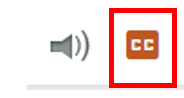
Further help and guidance
For further support you can contact your Faculty Learning Technologist.








