Creating a Panopto folder on your unit
Thanks to the integration of Zoom with Brightspace, any recordings done via Brightspace will automatically populate into the Panopto folder on that unit. But first you need to take the simple step of making sure your Brightspace unit has a Panopto folder. To do this, simply click on the green Record with Panopto button on the unit homepage and this will create a unit folder on the Panopto server ready for your Zoom recordings. You only need to do this step once per unit.
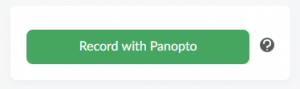
Finding and moving Panopto recordings
What if you have recorded Zoom sessions already without setting up the Panopto folder? Don’t worry, these recordings will be sitting in your My Folder under Meeting Recordings on the Panopto server. You can follow the steps in the video below to move them to you unit folder:
Sharing permissions for Panopto recordings
When you move Panopto recordings across folders (for example, you may have created a recording in your sandbox site that you then want to move onto your unit) your recording will inherit the permissions of the folder it is located in. By default your Panopto unit folder is only visible to those enrolled on your unit. If you wish to share your recordings more widely, here’s is a quick reminder of the common available permission settings for Panopto recordings:
- Specific People – anyone who has access to the unit will be able to view the recording
- Anyone at your organisation with the link – anyone with the link at BU will be able to view the recording regardless of whether they have access to the unit folder it is located in
- Anyone at your organisation – anyone at BU can view the recording and it will show in the ‘Everything’ list
Further guidance
If you have questions about any of the above, or require further support, contact your Faculty Learning Technologist








